Below you’ll find a listing of the pre-made specialized ad formats Nitro offers. Contact our success team if you have a use case that does not fit into the pre-made formats below.
Anchor #
A sticky leaderboard sized placement which adheres to the top or bottom of the screen. This is a generalist placement that will perform well on all devices.
Does not require a placeholder div.
Optional value add – contact your success manager to inquire about enabling Nitro direct deal spend to your anchor via our Hero Banner placement
Features
High viewability – the sticky nature of the ad ensures as close to 100% viewability as you can get, which guarantees the highest available CPM for the sizes it bids on.
Size diversity – the leaderboard encompasses some of the most common and sought after sizes for advertisers (728×90, 320×50, 320×100, 970×90) ensuring high bidding pressure.
Setup
The easiest unit we have to integrate – you simply select it as a format in the placement generator and place it within the body of your site. Media queries can be used to dictate what devices it loads on.
Important Config Options
Anchor location – we support anchoring to the top or bottom of the page. There is no performance difference – pick what you and your users like more. You can run both at once, if desired.
Background color – The anchor is required by regulations to have an area behind the ad which blocks user interaction and clarifies that it is an advertisement. This is a white color by default but using this config you can make it fit your site seamlessly.
Anchor Closing Behavior(Close)(Persist Close) – By default the anchor will not be served with a close button. If you’d like to enable one, use AnchorClose – and if you’d like the anchor to stay closed for the rest of the users session, use anchorPersistClose. For optimal revenue, this should be left off.
Anchor Offsets – if you have a bottom or top aligned nav bar, use this to offset the anchor so that it does not load over your sites elements.
Article #
An auto incrementing leaderboard that will wrap long form content and place creatives at set intervals. This is an easy drag and drop solution for monetizing your articles – build guides, recipes etc.
This can support leaderboard sizes (728×90, 970×90, 320×50, 320×100) and medium rectangles (300×250). Make sure you set the size array to specify what you’d like to load, as the defaults are 728×90 and 300×250 only.
Setup
To integrate the article format you must have a block of content suitable to wrap with a <div>. The easiest example of this is long form paragraphs (<p>) and the implementation would be to place the createAd call on the page and then wrap the content with the div it’s targeting.
EX: <div id=”yourArticle”>
<p>Really cool content</p>
</div>
Important Config Options
Page Interval – this option controls the amount of page heights to be scrolled between article placements.
Sticky Side Rail #
The taller brother of the sticky anchor, and just as handsome. This is a canned solution for deploying skyscraper ads (160×600, 300×600, 320×480, 300×250) to your site. It is more limited than anchor due to mobile devices not having the real estate needed to implement it. Before placing the rail you should determine which screen widths can support it on your site layout, and pre-emptively note down what those are for use in Media Queries when deploying the side rail.
Optional value add – If you have space for two full sized rails, you may qualify for premium Nitro Direct deal inventory through our Victory Wrap skins. Contact your success manager to know more.
Does not require a placeholder div.
Setup
The side rail is placed within the <body> of your page with no target divs and it will place itself to the left or right based on its config. There is an important configuration called the collision whitelist – the Rail scans the page for potential collision conflicts and if detected, will not render.
It is highly recommended to debug the page to find all potential collisions within the screen sizes the rail can fit on and whitelist them individually. Doing so will allow it to intelligently hide the rail when it detects any collision on screen resizing. The wildcard “*” can also be inserted which will whitelist all elements on the page.
Important Config Options
Whitelist – explained above. If you are not able to get the rail to render you are most likely either targeting it to a specific div, or the whitelist is blocking it from deploying.
Rail Close Color – customization of the rail’s dismissal button.
Rail Distance – this specifies the total amount of pixels the rail will stay sticky for. 0 will be the entire page.
Rail Offset Bottom / Top – the Top Offset controls where the ad is initially positioned, before scrolling. The Bottom offset specifies the amount of pixels between the bottom of the page and where the ad should stop.
Rail Spacing – specifies the amount of pixels on the left/right of the page between the creative and edge of the screen. Recommended to stay at default of 10px unless otherwise required.
Rail Stack – an alternate setting for the rail, rather than loading a single skyscraper unit, it will load two medium rectangles (300×250) stacked atop one another.
Rail Sticky Top – specifies the area in pixels between the top of the screen and where the ad becomes sticky.
Rail Vertical Alignment – Specifies the alignment of the rail, can center or top.
Sticky Stack #
The sticky stack is a sticky sidebar placement designed to be ran alongside long form content. It will load 300×250, 320×50 and 320×100 creatives. As the user scrolls and reaches certain breakpoints, the sticky stack will load a new placement as a multiplier of the viewport’s height (defaults to 1.25).
Setup
To implement the sticky stack you need to target it to a <div> that extends vertically alongside the content you wish to monetize. The <div> height needs to be fully loaded before the Stack is called, as the total height of the div is used to calculate the number of placements loaded – and overflow settings must be correct on any parent <divs> otherwise the sticky function may break.
Important Config Options
Stack Limit – This can limit the total amount of ads that will load within the column, with the final ad loaded scrolling to the end of its space.
Stack Offset – Specifies the amount of space between the ad and the top of the screen when sticky, as well as the space between ads in the stack.
Stack Resizable – controls whether or not the stack will add more placements if more space becomes available.
Stack Space – specifies the space between creatives.
Smart Flex #
The smart flex unit is intended to be a one stop shop for a high performance ad unit, with no extra settings or fuss on the publisher’s side.
Setup
You place it, it reserves a fixed height and expands to the width of its container <div>, and you’re done. The unit will load any sizes that fit within its bounds and they adhere to the top as the user scrolls.
Important Config Options
Sticky top – specifies the amount of pixels between the top of the screen and where the ad begins to stick.
Interstitial #
Traditional high impact vignettes.
Setup
Simply generate the code and place it on your page.
Does not require a placeholder div.
Video formats #
We provide two formats – a floating only outstream player (“floating”) and an in-content player with playlist functionality (“video-nc”).
Video-nc
For optimal usage, video-nc requires a placeholder div that is above the fold. It must float only after being scrolled off-screen. We recommend placing this somewhere content adjacent and outside of the side rails. Contact the success team if you’d like some pointers.
Floating
For the floating format, implementation is simple. It does not require a placeholder div. Simply insert the script into the body of your page and we handle the rest.