Once video is enabled you have the option of uploading your own content to use within the player. We offer our own free-use playlist as well, which is enabled by default.
You are only allowed to upload and use content that you have express permission to use or full ownership of.
Setting up a Playlist
To create a playlist you must navigate to the “Playlists” tab of your dashboard. Once there, fill out the relevant configuration settings. Shown below is an example of a default playlist.
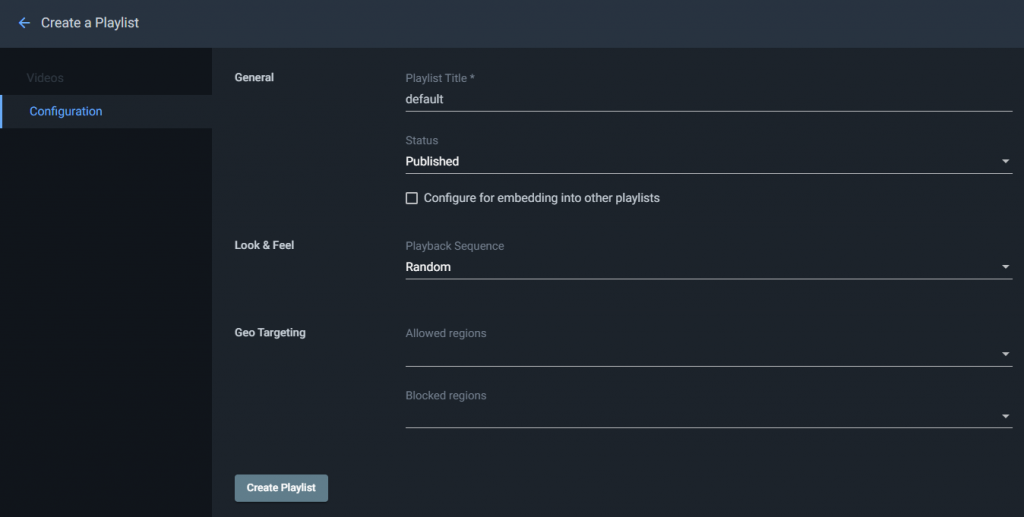
There are additional controls here for allowing/blocking regions and setting a specific type of playback sequence – you can use random or a specific ordered set that you define.
Before changing your geo targeting, it is recommended to consult your account team.
Once the playlist is created, you will be presented with additional configuration options that are vital to having the player working properly.
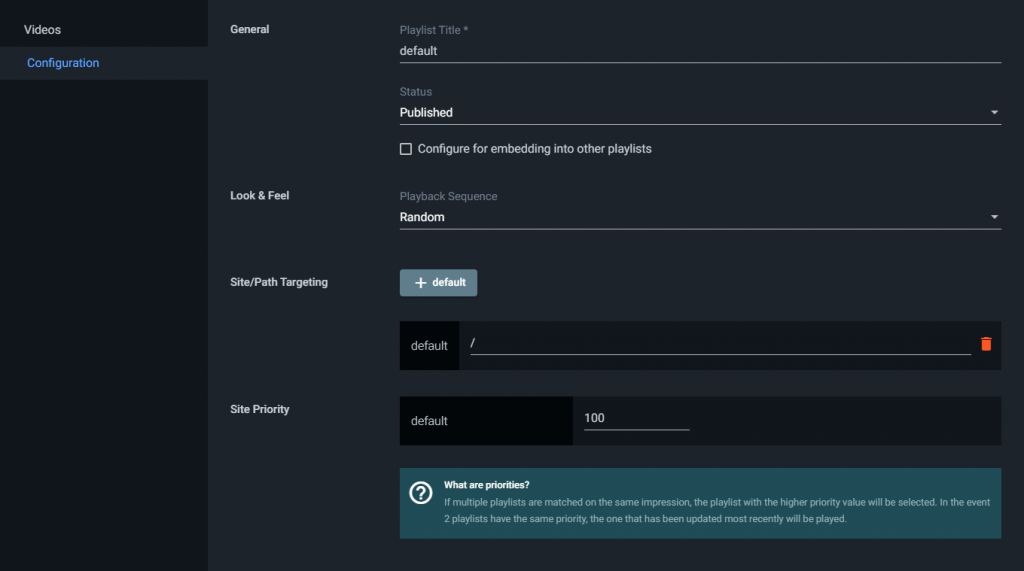
For a normal integration, you need only click the site/path targeting button that corresponds to the site you wish to serve videos to. This will add the path to the shown list. You can filter this path, to customize which playlist gets served to different parts of your site if you’d like more control.
The next section is the site priority list. This is only relevant when using multiple playlists on one property, and allows you to set up a waterfall of which playlists will be utilized.
Once your playlist is set, it’s time to add videos to it. To add videos, you navigate to the Videos tab shown below.
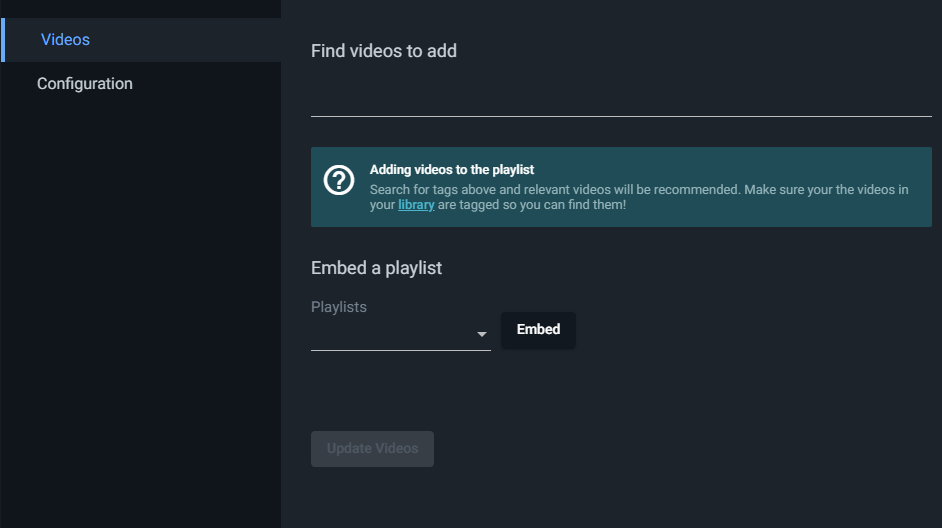
To add videos to your library, so that they are searchable on this tab and able to be included on playlists, you must navigate to the Library – found under the Video tab on your dashboard. Once here, you can either drag and drop the video file you’d like to upload into the labeled section or enter a URL to import from. The maximum file size is 500mb and a sound file is required to be included.
Once your videos are uploaded, you will need to add a tag to the video. To do so, simply click the section underneath the video title, type your chosen tag and hit enter. This will include it in the tagging system.
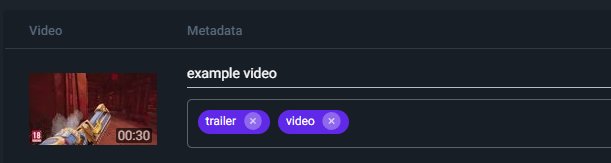
Once tagged, these videos can be searched for and added within the Playlists section, under the Videos tab.
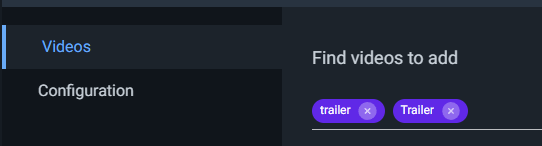
Once uploaded to a playlist these videos can be given an order to play in, using the arrows to dictate their play order.
If you have any questions on playlist setup or if you can use certain video content, please contact support.