If you are having trouble with Google Analytics flagging Consent mode issues on your site and you are running Nitro with our CMP enabled, please attempt the following.
Navigate to your Nitro Dashboard > Organizations > Sites page, as shown below
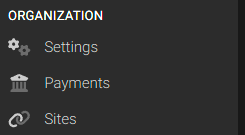
On the sites page, click your sites name and access the site settings. From here scroll down to (EU) Custom Consents and enter values that match the following.
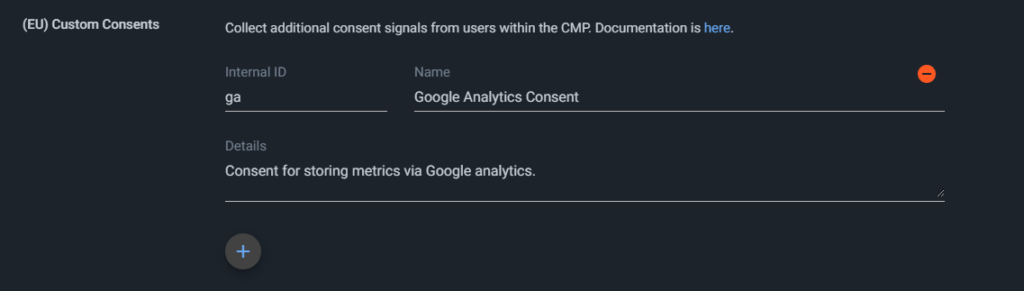
For ease of use, these are here:
Internal ID : ga
Name : Google Analytics Consent
Details : (can be whatever you want) Consent for storing metrics via Google analytics.
If you have questions on this process or you aren’t sure if you need it, please contact support via the Intercom bubble or email publisher-support@nitropay.com.