If you have onboarded with Nitro recently you were asked for your Google Ad Manager (GAM) network code, to get MCM set up.
So what is MCM? To put it simply – MCM is Google’s replacement for their old publisher management system SPM. It is required to get Google approval, and Google is one of the most valuable partnerships to have so it is the most important step to complete during your onboarding.
So that’s what MCM is for – but what is it, exactly? It’s just a signal on Google’s side that you’re allowing Nitro to manage and serve ads on your behalf.
To clarify – MCM with the manage inventory relationship type allows us (Nitro) to serve our ads, from our GAM account and it’s demand to your site, verified and connected as a Child Publisher and Child Site by this MCM relationship. Nothing will show up in your GAM, it’s solely there as a verification step.
Now that we know what MCM is and what it’s for, how do you get what is necessary for approval? There are a few types of situations here, so let’s go through them one by one.
- You already have an existing GAM account that is verified – or an Adsense account
- In this situation, if you have a GAM account you can just pass us the email address you use for this and the network code (found in the URL such as https://admanager.google.com/xxxxxxxxx) or at the top left of your GAM dashboard.
- If you only have an Adsense account – send us the email associated with that and we will get a GAM invitation generated and sent out. Interacting with that will opt in to MCM and get things where they need to be.
- You have a GAM or Adsense account but don’t remember the email
- Send us the most accurate email you can remember – Google will reach out if they find another email associated with the account.
- You do not have a GAM or Adsense account
- Pass us a good email to use and we will get an invite sent out. This process takes some time as you must pass the initial Google approval, then an ID verification and a physical PIN verification. These steps can take a couple of weeks to complete depending on the speed of the mail for the PIN.
- Pass us a good email to use and we will get an invite sent out. This process takes some time as you must pass the initial Google approval, then an ID verification and a physical PIN verification. These steps can take a couple of weeks to complete depending on the speed of the mail for the PIN.
If your account is disapproved at any point – most of the time this is fine and is due to a duplicate account. In your GAM dashboard it should give you options on how to handle that duplicated account. If you have issues, we’re happy to help – just email publisher-support@nitropay.com.